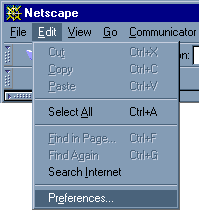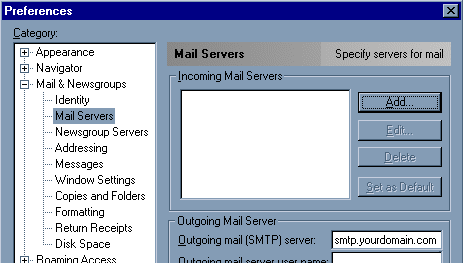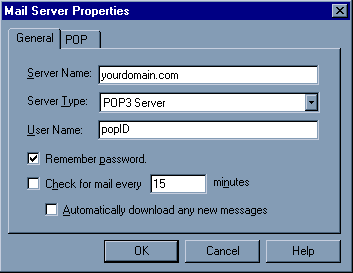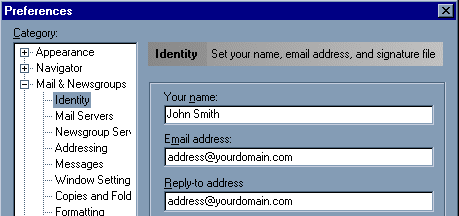Netscape
Communicator v 4.5+
This page describes how to
configure Netscape Communicator to access your POP email box. For general
information about POP email, please see POP Email
Accounts. For information about Netscape, including free downloads of their
software, see http://home.netscape.com/computing/download/index.html
- Select
Preferences... from the Edit pull-down menu.
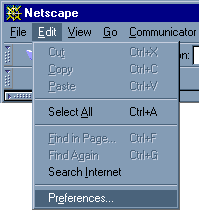
- Open the Mail &
Newsgroups section, and click on Mail Servers.
- For Outgoing Mail
Server: enter the SMTP server provided by your ISP. UNIX hosting users
may enter smtp.yourdomain.com.
- Click on Add...
to add a new POP Server.
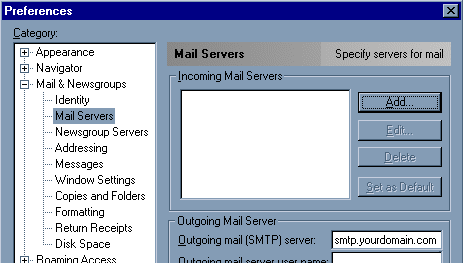
- Configure Pop Server
- For Server Name:
enter yourdomain.com.
- For Server Type:
select POP3 Server.
- For User Name:
enter the popID you specified when you created the mailbox.
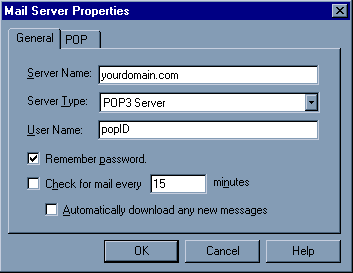
- Click on the
Identity in left column.
- For Your Name:
enter your name.
- For Email
Address: enter the email address for the POP mailbox.
- For Reply-to
Address: enter your email address.
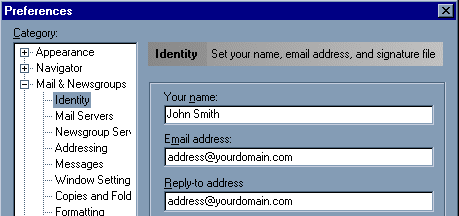
All the other settings are
optional. Choosing Messenger Mailbox from the Communicator
pull-down menu will open the part of Netscape that allows you read and send mail
[includes/footer.htm]