This page describes how to configure Outlook Express to access your POP email box.
Select Accounts... from the Tools pull-down
menu.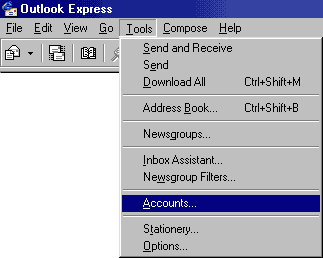
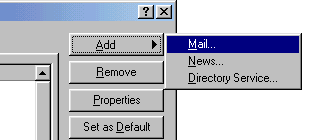
| E-mail address: | anything@yourdomain.com |
| Type of mail server: | POP3 |
| Incoming Mail: | yourdomain.com |
| Outgoing Mail: | yourdomain.com |
| Account name: | account login (provided) |
| Password: | your password (provided) |
4.
Then go back in the same manner as (1.) and at the screen below, highlight the account you just created and on the right, click on Default. This new account must be set as Default: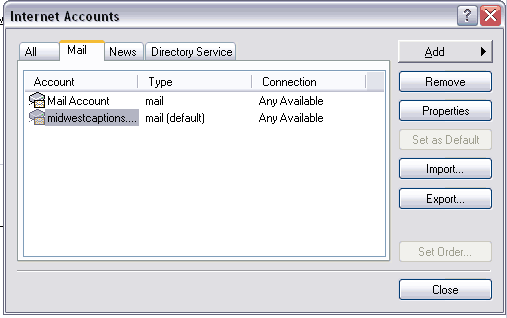
5. Click on Properties and go to the screen below; check to see that your settings are similar. Enter information in all fields - this effects how your messages will be displayed. Use the info below as a guide:
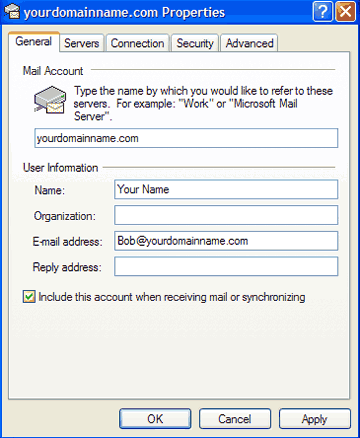
Click Apply
6. Select the Servers tab and compare your screen with the one below; they should be similar. Of course don't use yourdomain.com. Note that this screen is case-sensitive. All data you enter must be in lower case.
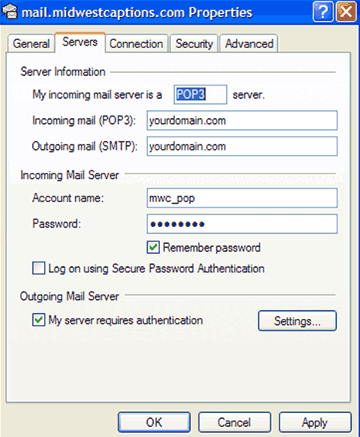
7. Be sure in the above screen that you check "My server requires Authentication". Or you will not be able to send Email. If you cleck on the "Settings" button, you will see this screen:
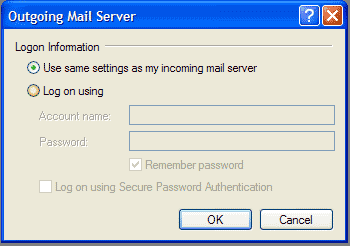
Accept these settings - make no changes!
8. Change the Outgoing Server port FROM 25 TO 587. Some ISP's block port 25, and this setting will allow your Email to go through.
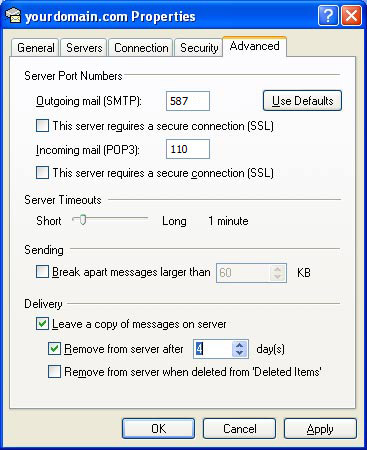
Accept these settings - make no changes!
9. That's it! Your Outlook Express program is ready to go. Don't forget to add a signature to your Outlook Express. This can be done at a later time. The Signature below is the one I use, and is added to every message I send:
<<<<<<<<<<<<<<<<>>>>>>>>>>>>>>>>>>>>>>
Bob Sherman
Midwest Captions Inc
bob@midwestcaptions.com
http://www.midwestcaptions.com
800-825-8112
Premiere Web Hosting, Professional Web Design
<<<<<<<<<<<<<<<<>>>>>>>>>>>>>>>>>>>>>>
Don't forget to add a Marketing Message. You can add your own
Signature with these steps in Outlook:
Got to Tools --->> Options --->> Select the Tab Labeled "Signatures" --->>
New -->> Create your own Signature by typing the Text in the "Edit
Signature" area-->Click the check box at the top labeled, "Add signatures to all
outgoing messages"--> Apply --> OK
Good Luck!
[includes/footer.htm]