This page describes how to configure Outlook 2002 & Outlook 2003 to access your POP email box.
Select E-mail Accounts... from the Tools pull-down menu.
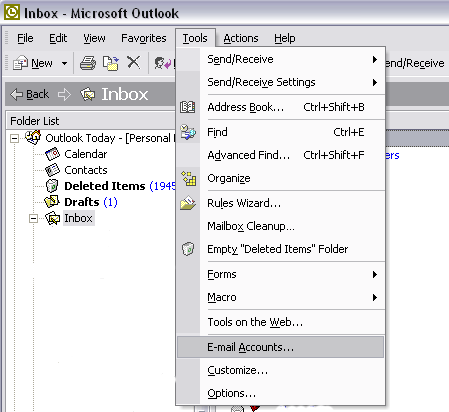
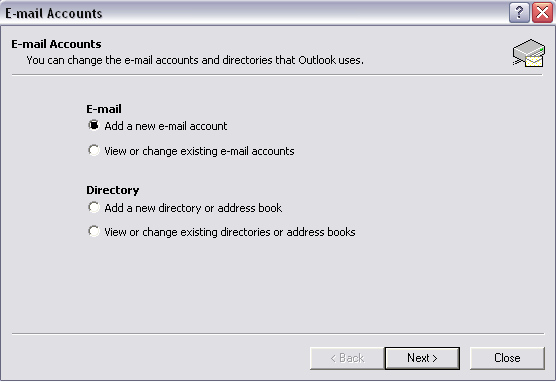
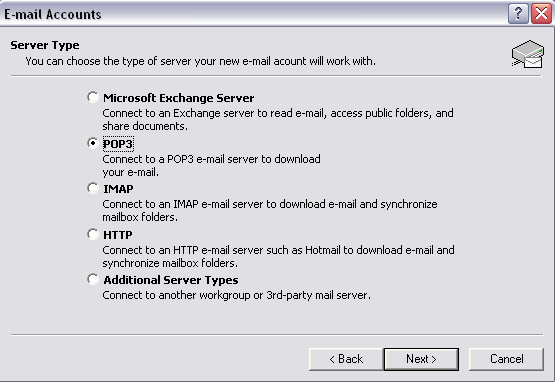
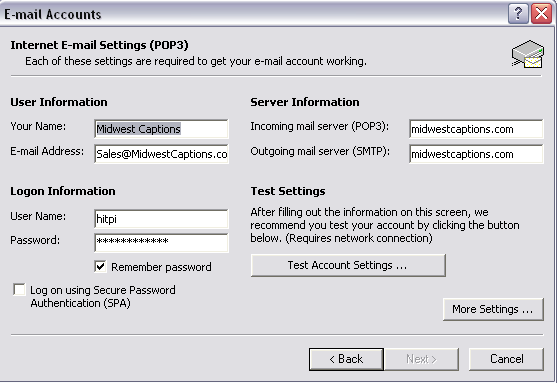
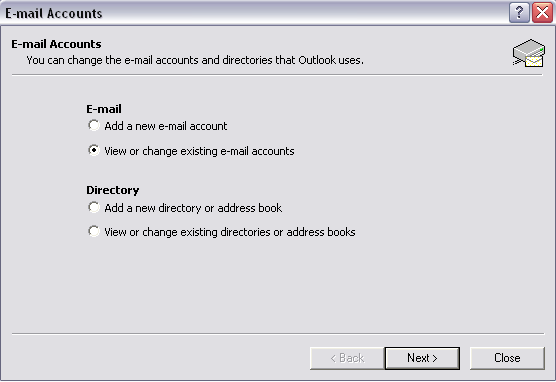
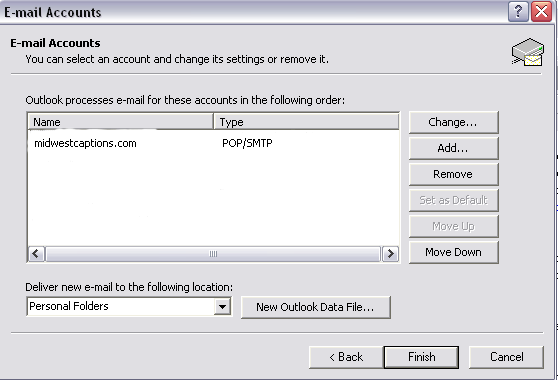
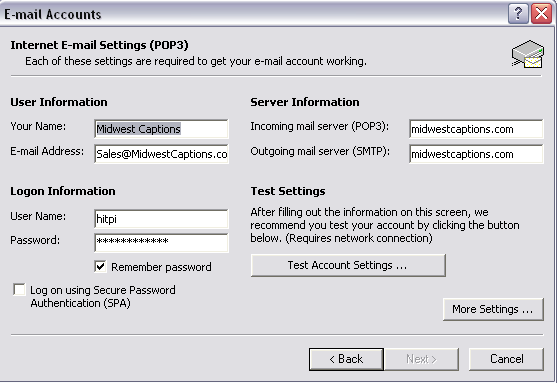
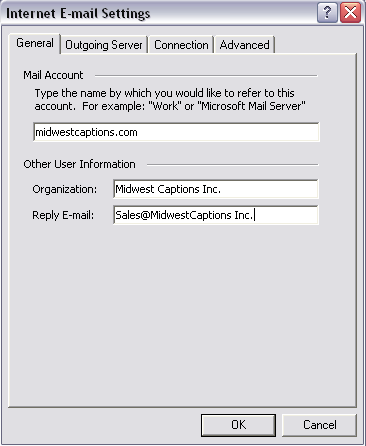
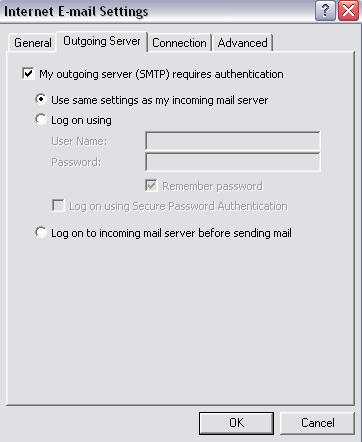
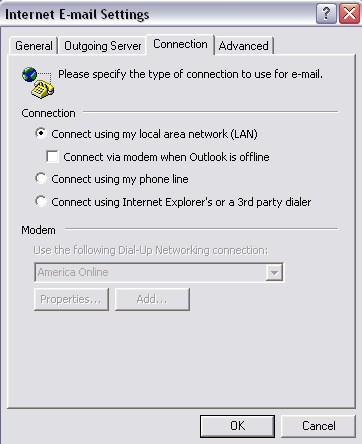
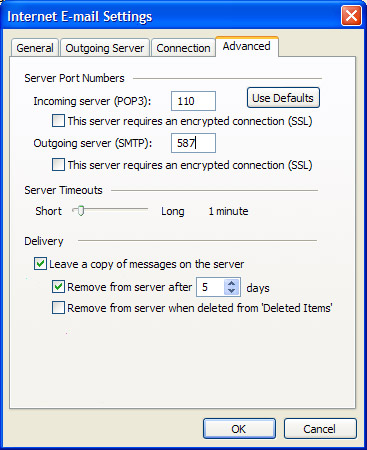
Now for a couple of final touches!
Go to Step one and click on Options:
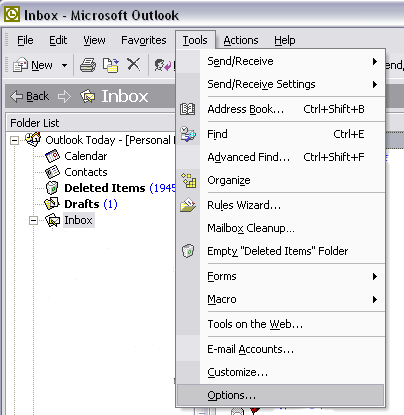
On the Options screen, you will find many items that you can
customize, however most of them should be OK for now (leave as is). We do want
to setup a Signature, so click on Mail Format Tab:
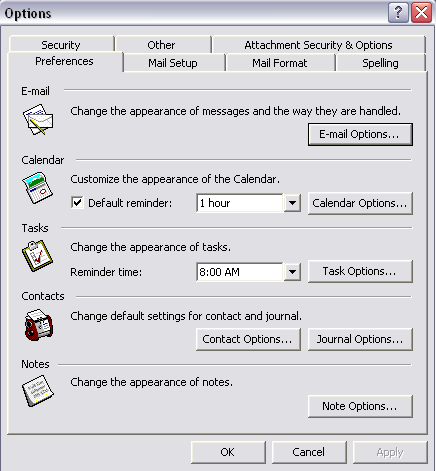
A Signature is very important. Of course, it
provides basic information about yourself, it can also be used to present a
Marketing Message, like "Our Beans are Great". Click on the Signature
button on the bottom:
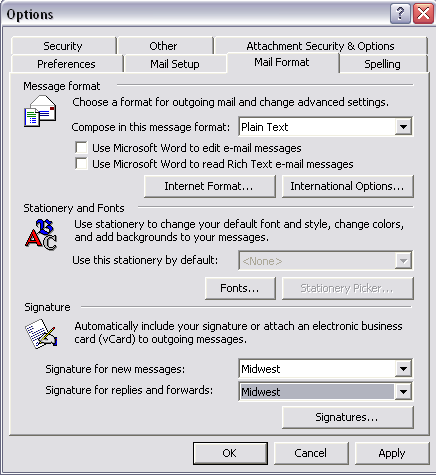
On this screen, click on New and start typing. Save when
done.
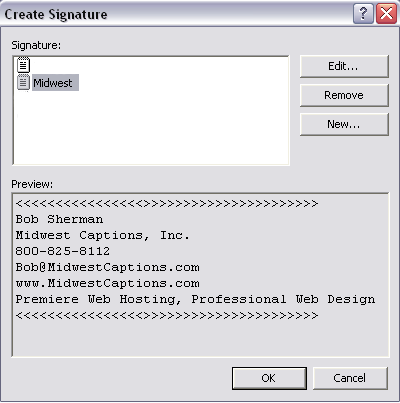
Now you should be back to this screen. There are three items that need to modified.
On Message Format, we recommend that you change the format to "Plain Text". This is the very plain type of Email you may receive - it does not have the capability of adding special Fonts, Colors or Images (called HTML). By using Plain Text, you will avoid exposure to many viruses, so we highly recommend this format.
Click on the drop down at the bottom of the screen to select your Signature for all new messages.
Click on the drop down at the bottom of the screen to select
attach your Signature to Replies and Forwards.
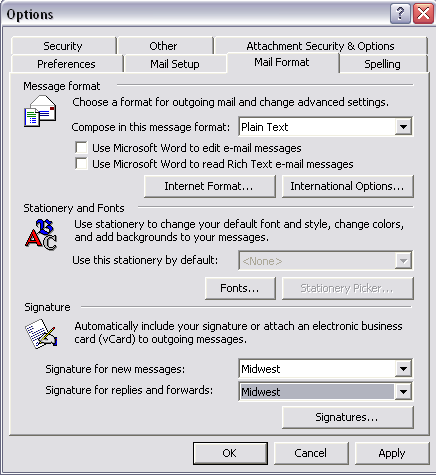
The last step is to go back to the Main screen of Outlook and
select View.
We recommend that you turn off the Preview
Pane and the AutoPreview options.
This is another virus inoculation function;
thousands of viruses have been designed to RUN if viewed in the Preview Pane.
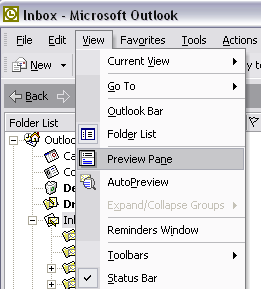
Good Luck!
[includes/footer.htm]