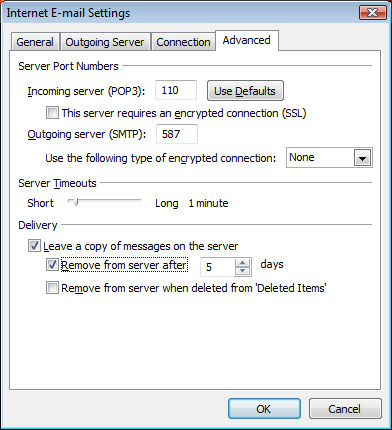![]()
Outlook 2007: Setting up a New Email Account
Section 1: Adding a New Account
Section 2: Selecting your Account Settings
Section 3: Configuring your Server Settings
Section 4: More Server Settings
Section 5: Finishing Up
Section 1: Adding a New Account
From the Tools menu, select
Account Settings.
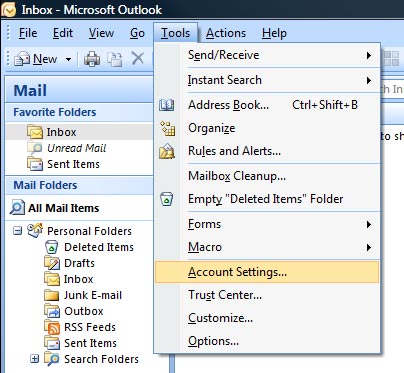
From the tabs at the top, click on
E-mail. (If any email accounts are currently
setup in your Outlook 2007, they will be listed in the center of this screen.)
To add a new account, click New . . .
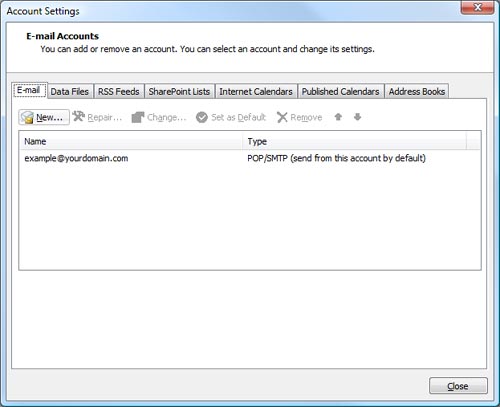
Section 2: Selecting Your Account Settings
Select Microsoft Exchange, POP3, IMAP, or HTTP as your E-mail Service.
Click
Next.
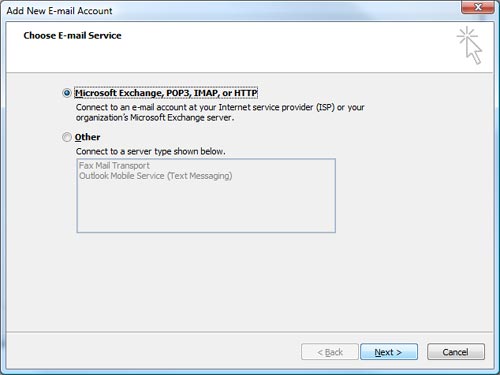
Enter Your Name as you would like others to see it when they receive a message
from you.
Then, type your email address in the appropriate field.
Type the email password the Midwest Captions has provided you.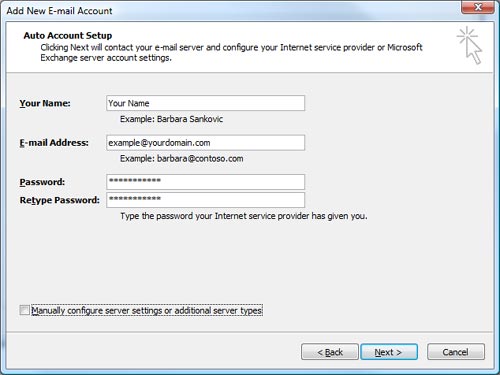
Click in the checkbox next to the text Manually configure server settings or
additional server types so that the checkmark appears.
Click Next.
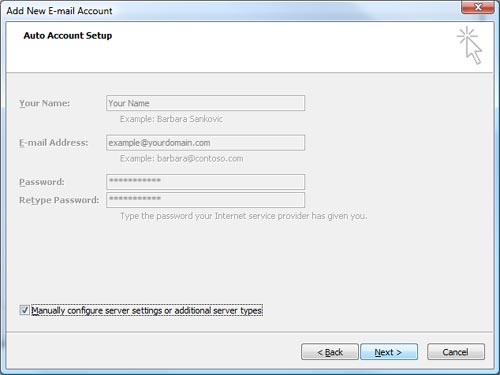
Section 3: Configuring Your Server Settings
Select Internet E-mail as your E-mail Service.
Then, click Next.
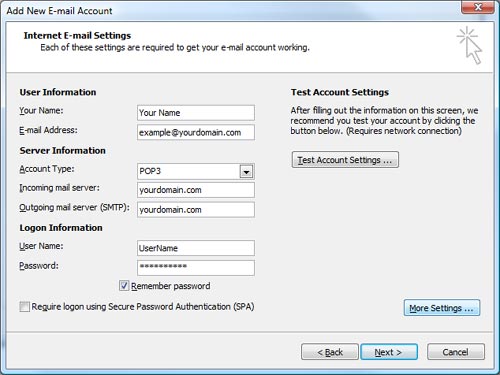
On the Internet E-mail Settings screen, the User Information will auto-fill
based on your entries on the previous screens.
Double check Your Name and E-mail
Address for accuracy.
Under the Server Information heading, select POP3 from the Account Type
drop-down menu.
Under the Logon Information heading, enter the User Name and
Password that
Midwest Captions has provided you.
These fields are caSe seNsitiVe.
Select Remember password.
Click on the More Settings . . . button on the lower, right-hand side of the
screen.
Section 4: More Server Settings
From the tabs at the top, select Outgoing Server.
Check the box next to My outgoing server (SMTP) requires authentication.
Verify the radio button
next to Use same setting as my incoming mail server is also
selected. (This should be the default.)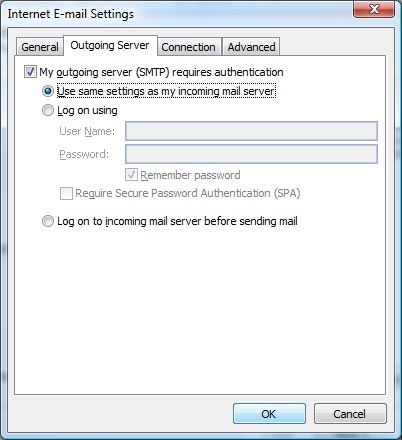
Select the Advanced tab.
Incoming Server should be 110.
Outgoing Server should be 587.
Change the Server Ports, as required to reflect the above port numbers.
Under the Delivery heading, check Leave a copy of messages on the server.
Then, click Remove from server after 5 days
You may need to type
5 or
select it using the small up and down arrows in the box next to days.
Click OK.
Section 5: Finishing Up
The Internet E-mail Settings screen will reappear.
Click Next.
A screen will appear telling you that your account setup is complete.
Click Finish.
The Account Settings screen will appear. You should now see your email account
on the list in the center of the screen.
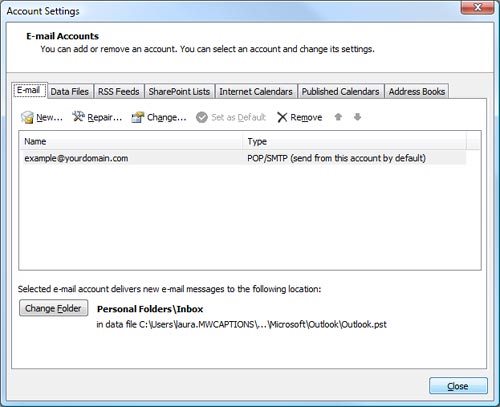
Click Close.